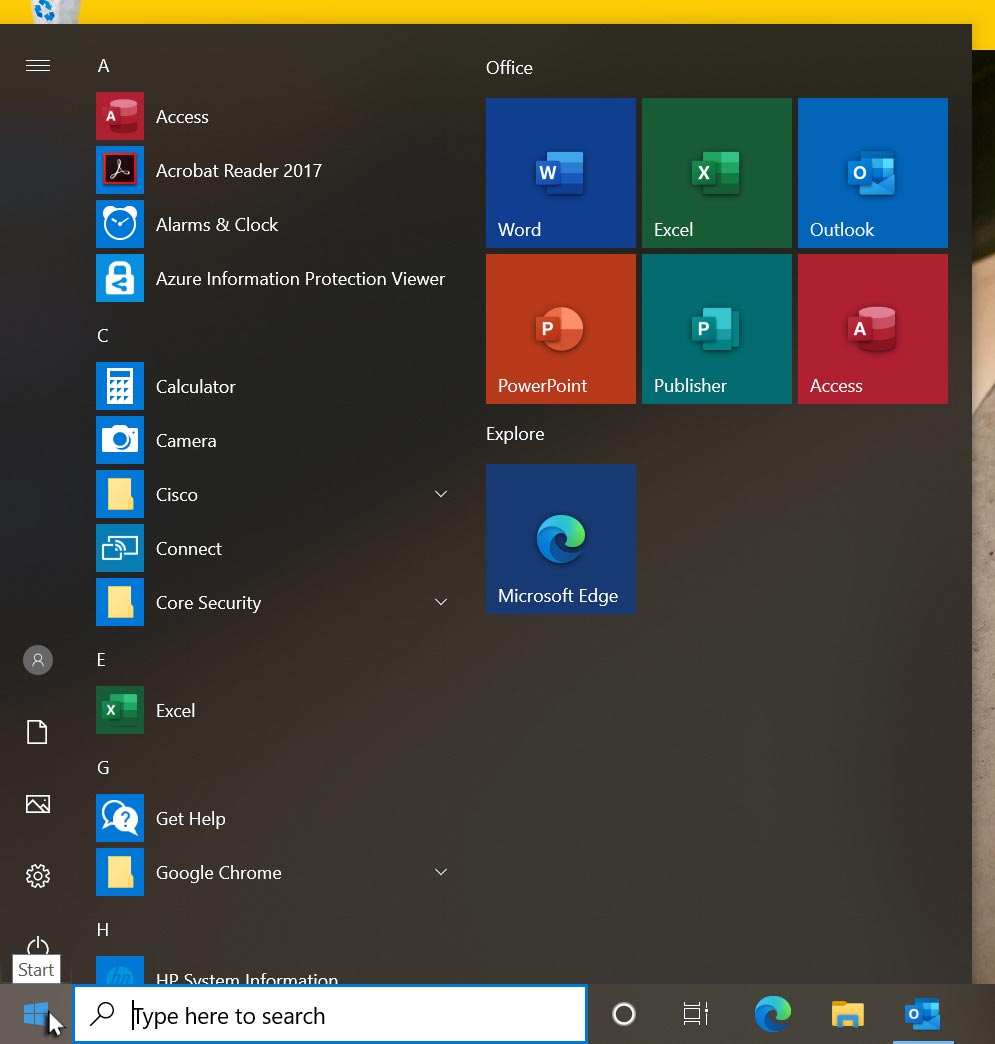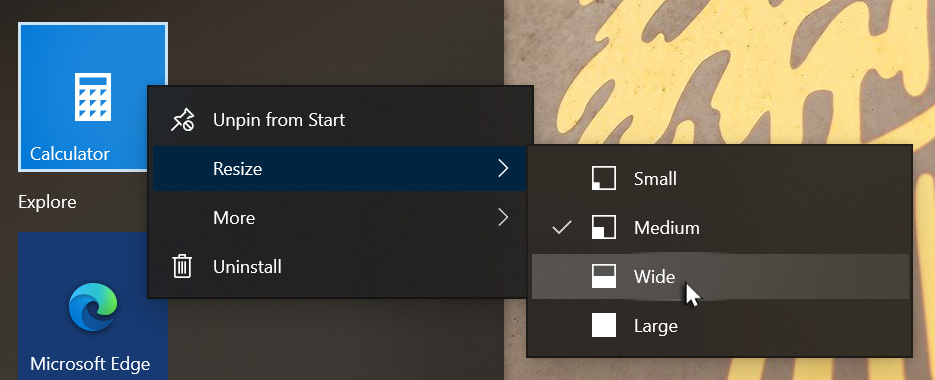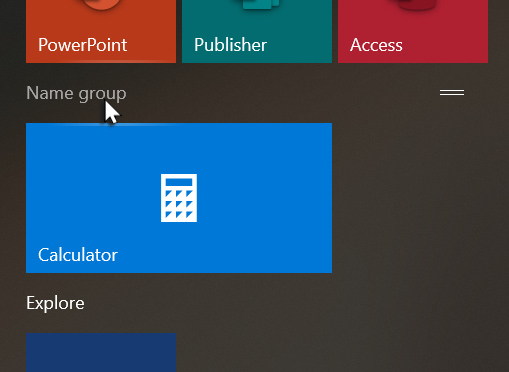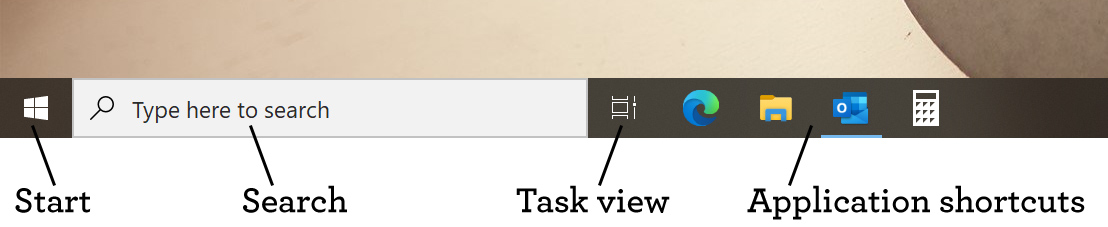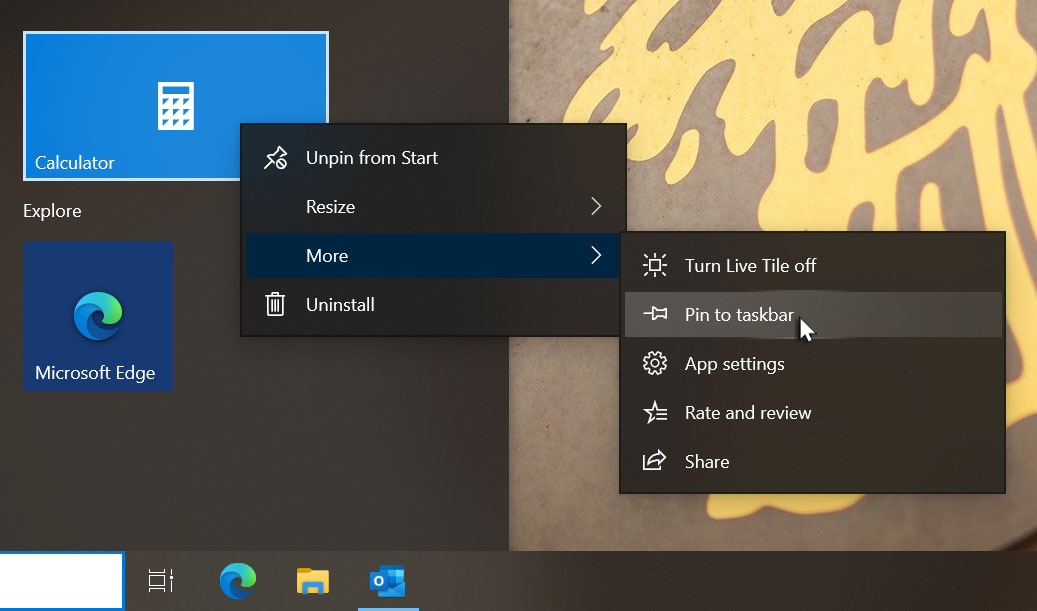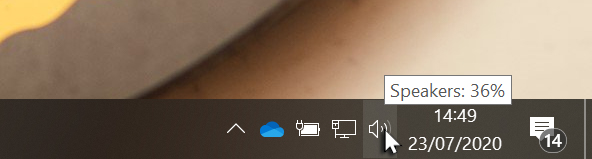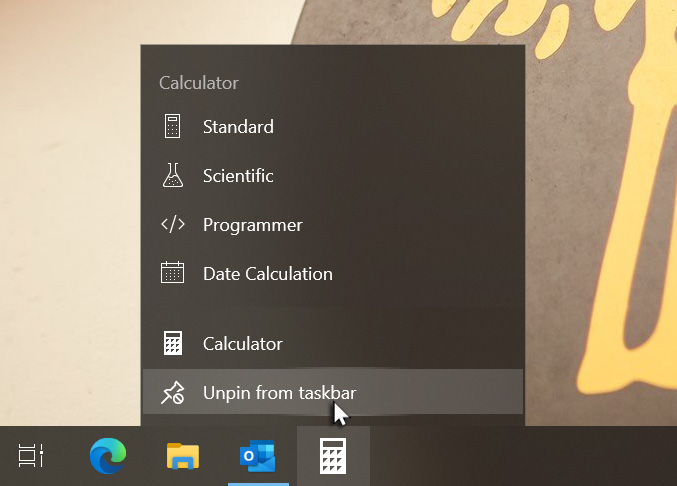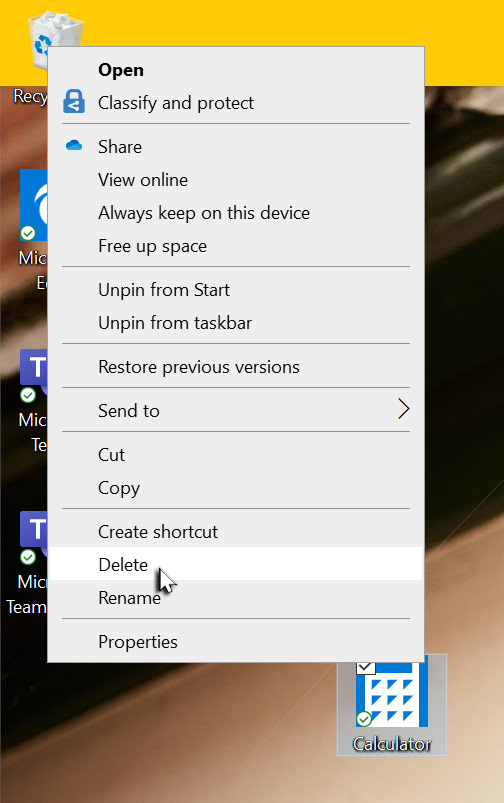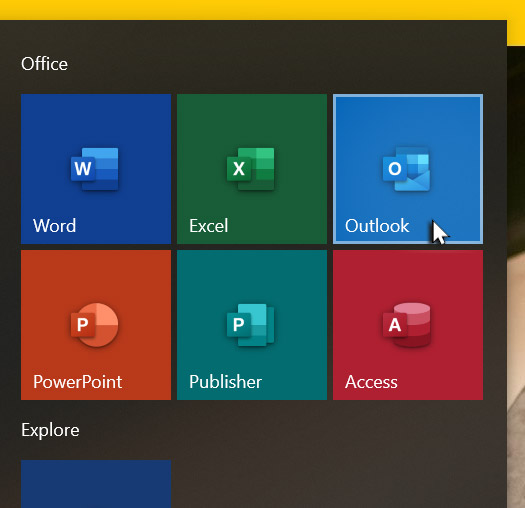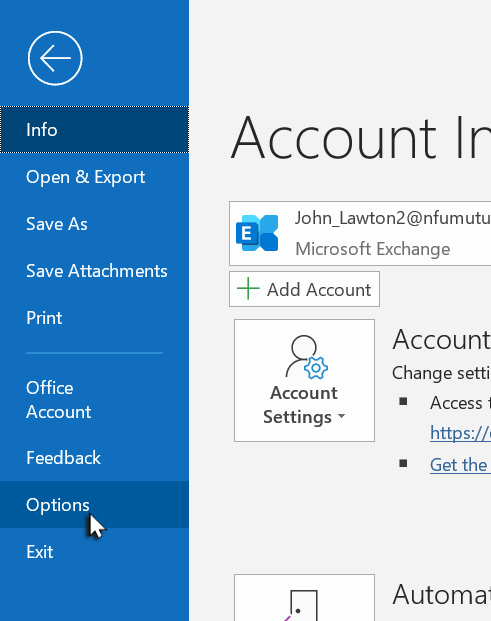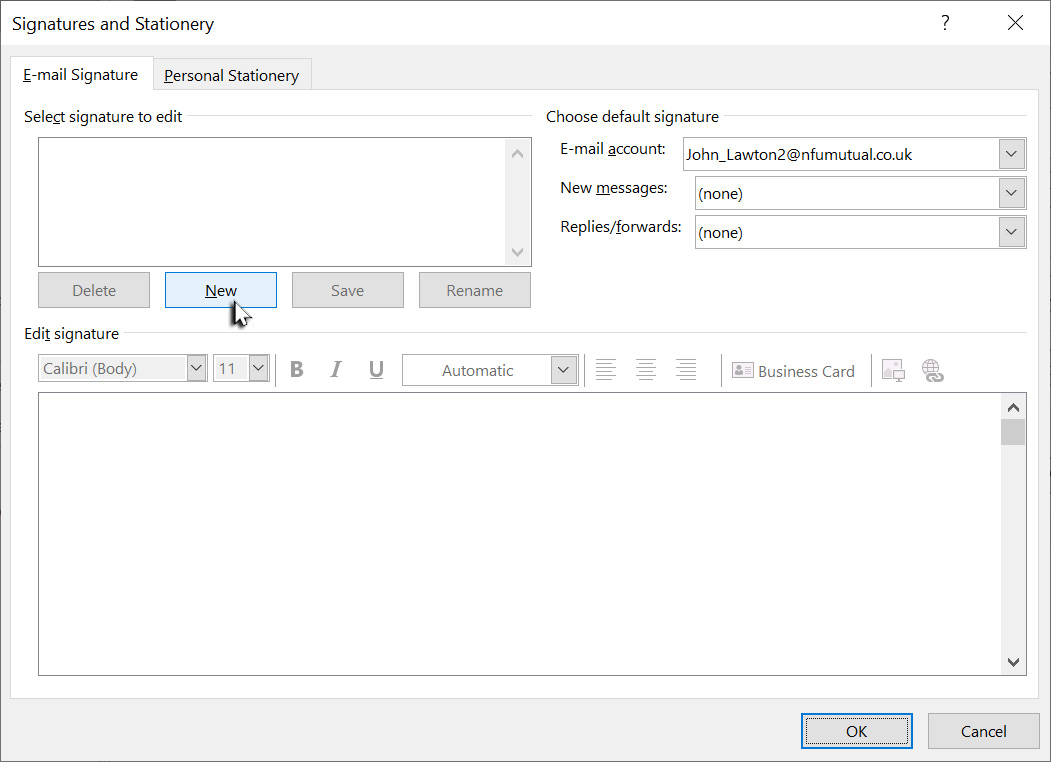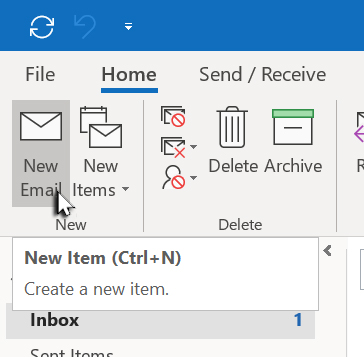Set up your e-mail signature
Before you start to use Outlook to send email messages, make sure you set up your email signature. When creating your email signature, remember to refer to the brand guidelines that can be found on Mutualnet.
To launch Outlook, click Start and from the tiles to the right of the Start menu, click Outlook.
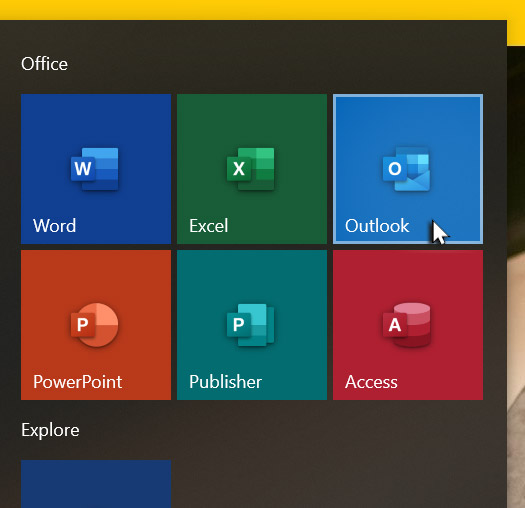
When Outlook has started, click the File tab and from the left hand side of the Outlook window, select Options.
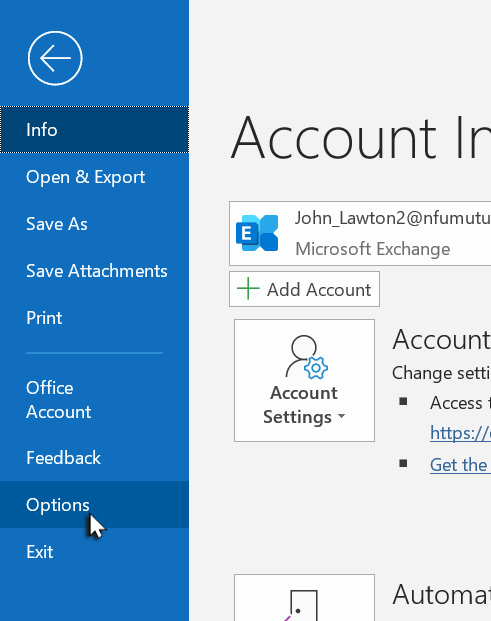
From the window that has just opened, click Mail on the left side of the window.
Now click Signatures and click New.
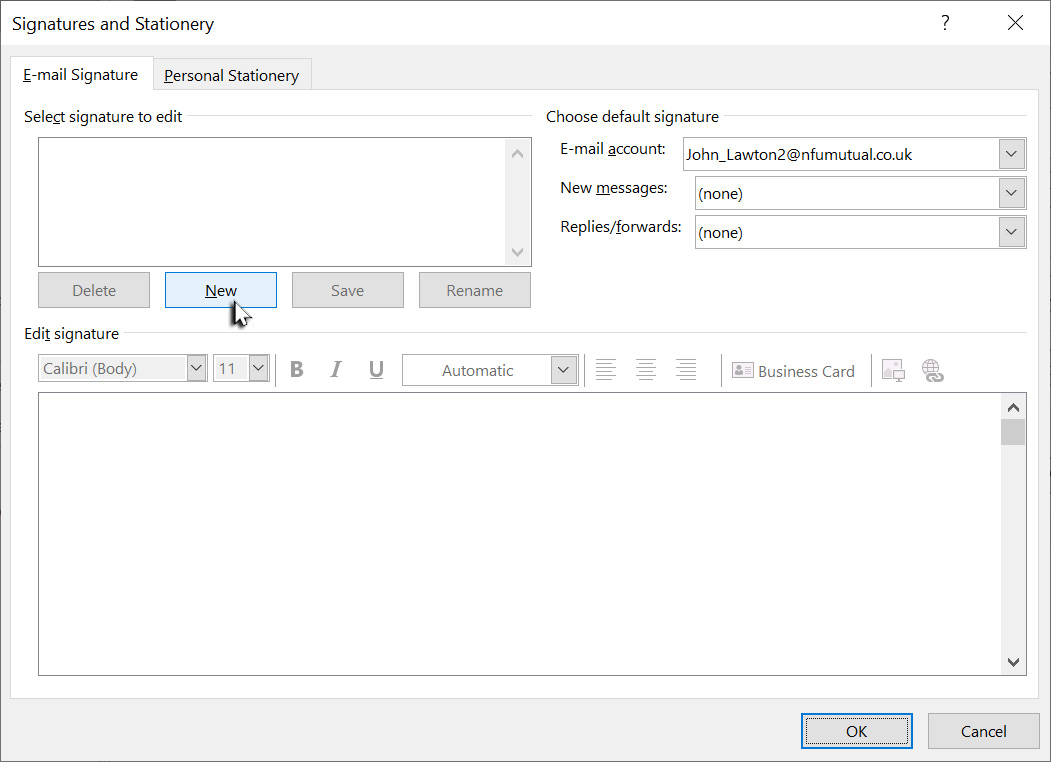
Give the signature a name and click OK.
Type your signature, following the NFU Mutual guidance, into the main text box and when you are done, click Save and then OK.
Click OK again to close the Outlook options window.
Now click New Email to create a new email message and make sure your signature is in place.
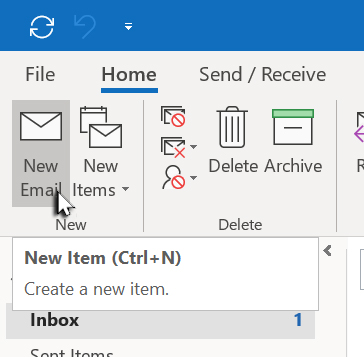
You can now discard the message and close Outlook.